How to Activate Your Wisdome Email System
Use our demo below to navigate the steps.
To expand the screen, please click on the (small) black circle icon to the right of the DEMO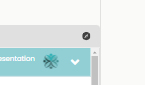
Process Guide:
1. Log in to Your Wisdome Admin Account
-
Access your Wisdome Admin account through this link: Wisdome Admin
2. Access the Email Section
-
From the dashboard side menu, select ‘Email’ and click ‘Settings’.
3. Activate Your Email Access
-
In the Email section, select ‘Click here to confirm your Email Address’.
-
Select Confirm to activate your email access.
-
Check your business email inbox for a confirmation message and follow the instructions to verify your email address.
4. Set Up Your Email Footer
-
Go to Settings.
-
Scroll down until you see the Email Footer field. Enter the details you want to be included. Typically, these details include:
-
Closing statement
-
Name or company name
- Email address
-
Social media links
-
Website URL
-
Tagline
-
-
Enable the Opt-out from email messaging option to allow recipients to unsubscribe.
-
Click Save to finalise your settings.
5. Set Up Your Email Disclaimer Information
-
In the Email Disclaimer section, select Click here to Edit.
