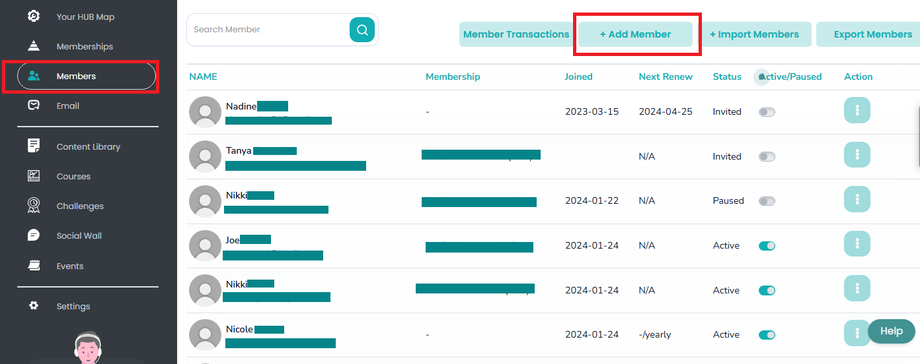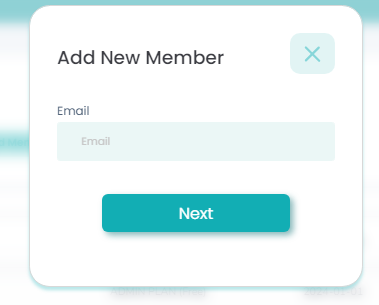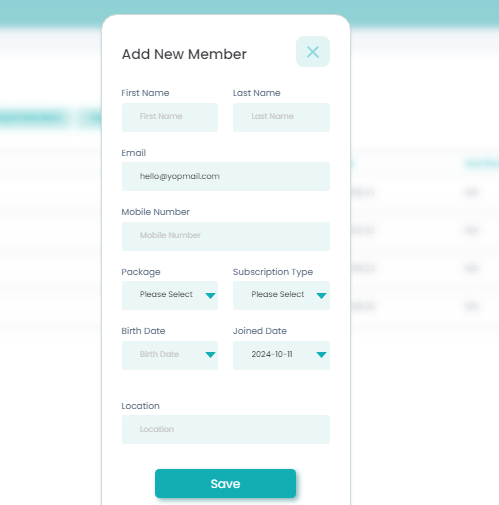How to Add Members Individually
Note: Our demo videos are coming soon.
You can individually add customers to your membership. This is particularly useful when adding a few members to your account. Here's how to proceed:
- Login to your admin account through this link: Wisdome Partner Site
- Select “Members” on the upper left-hand side of your dashboard.
-
Click “+Add Member.”
4. Enter your email address and click 'Next'.
5. Add the following details:
-
First Name
-
Last Name
-
Email
-
Mobile Number - Not required
-
Package (Select Monthly or Annual subscription.)
-
Subscription Type (This is the membership Access Level assigned to your member.)
-
Birth Date - Not required
-
Join Date
-
Location
6. Click Save.
7. You will receive an email with an access code. Kindly ask your members to follow the prompts on the email to activate their membership account.