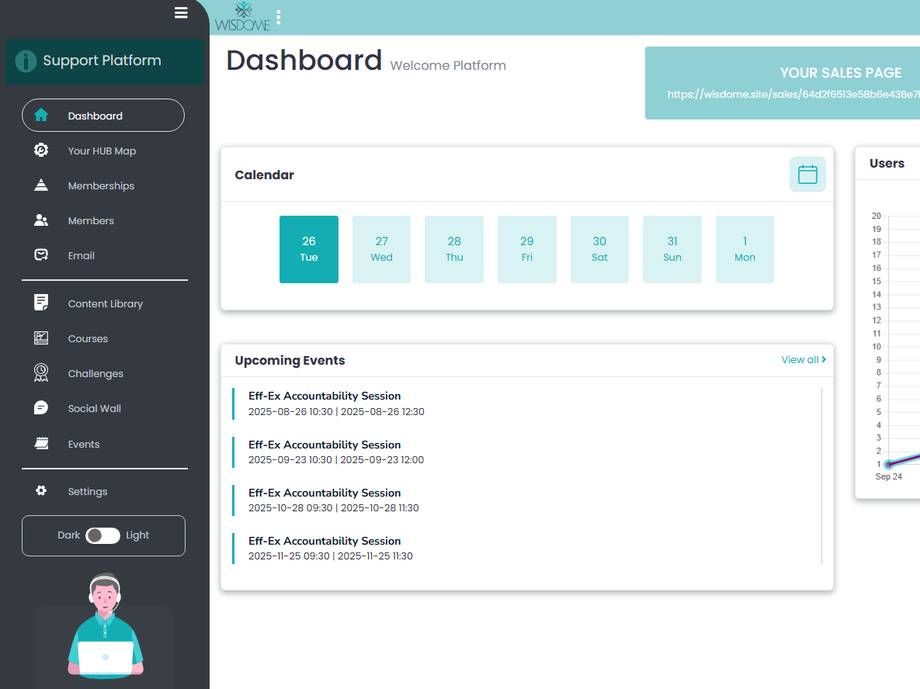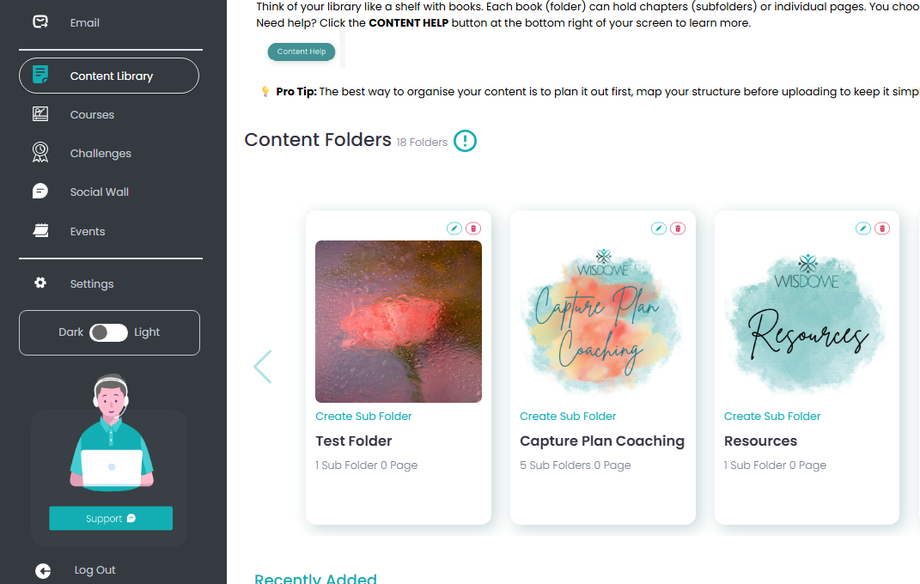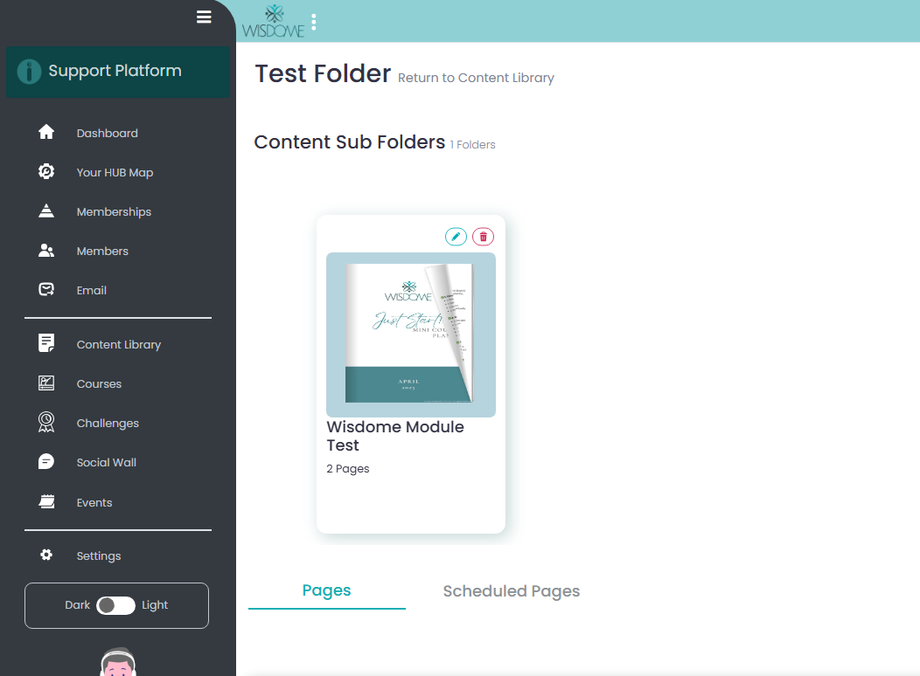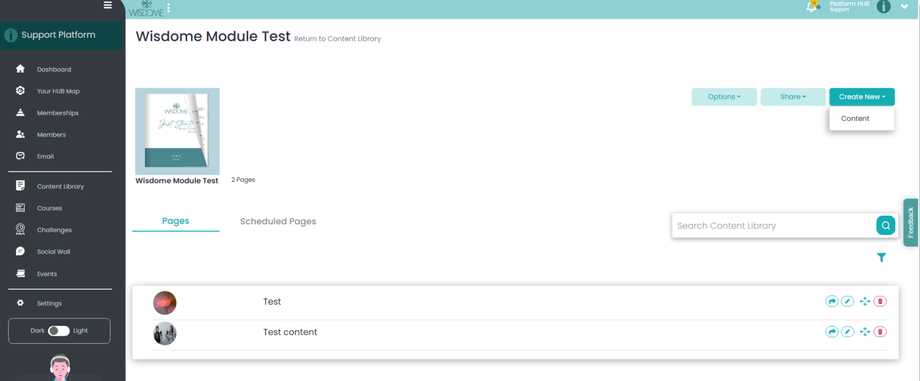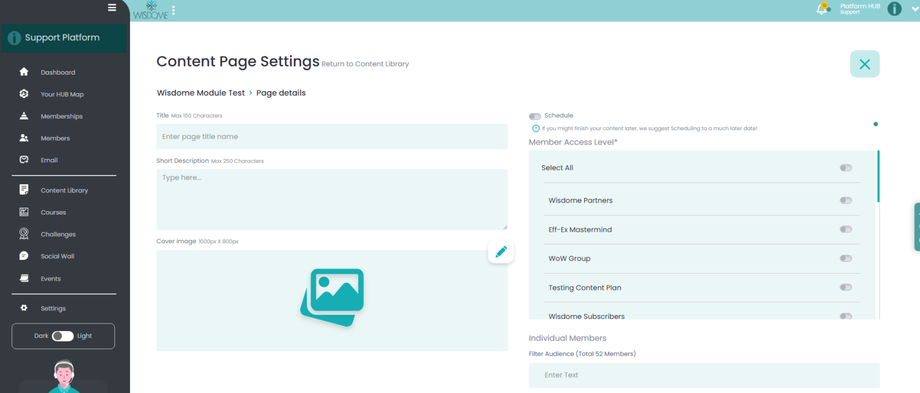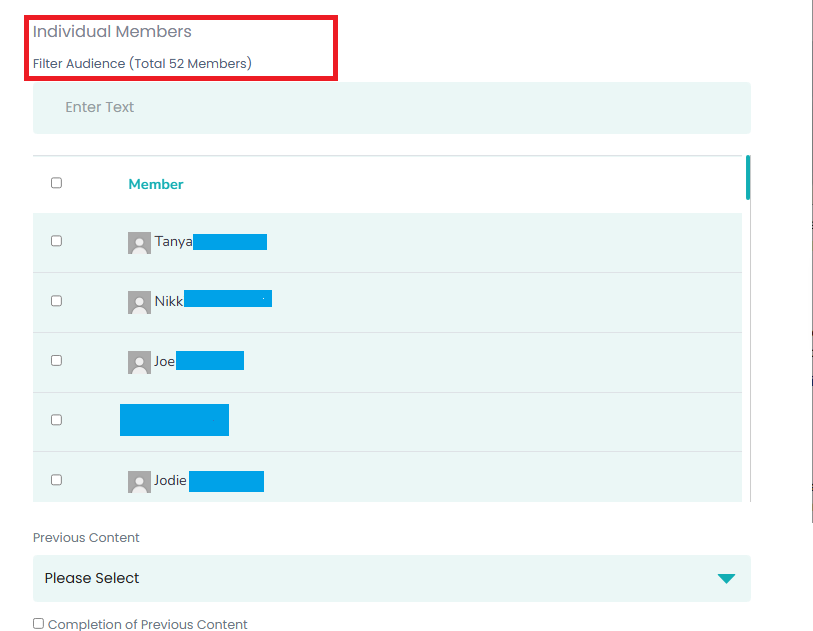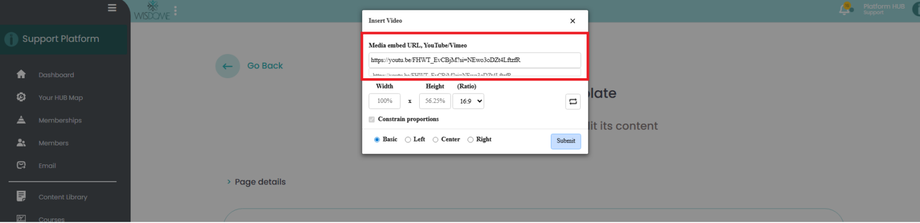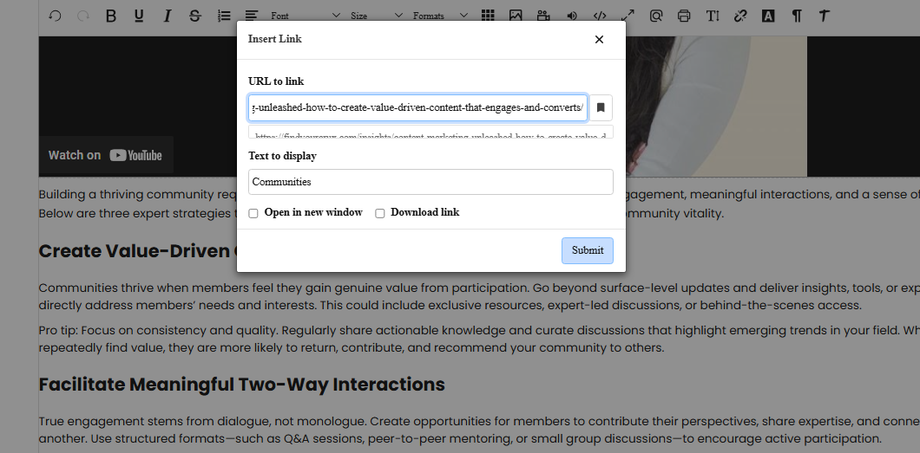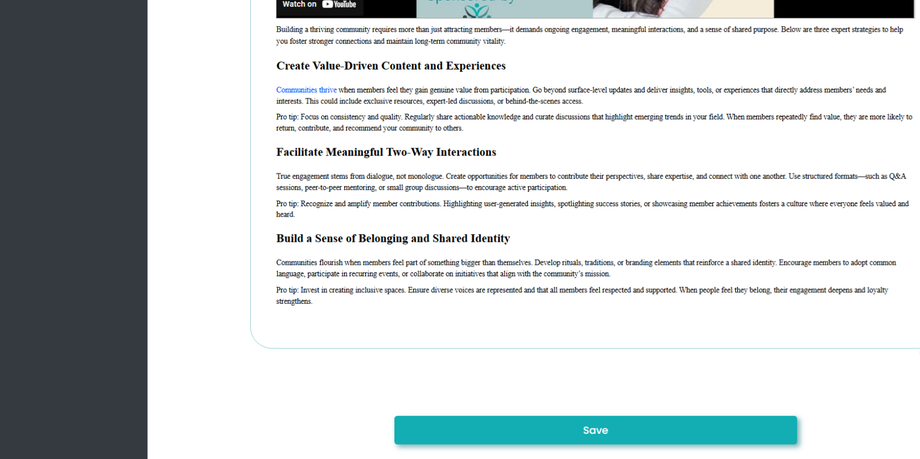How to Embed Videos and Links to Your Content Library Page
Accessing the Content Library
1. Go to ‘Content Library.
2. Select your folder and subfolder.
3. Click ‘Create New’ and select ‘Content’ from the drop-down menu and choose the folder where you want to create a page and click ‘Next.’
Entering Page Details
1. Provide the following information:
-
Page Title (maximum 150 characters)
-
Short Description (maximum 250 characters)
-
Cover Image (1000px x 800px)
Optional: Set a schedule if the page should go live at a later date, or leave it to publish immediately.
2. Select the membership access level that should have access to this page.
Note: If granting individual access, tick the checkbox next to the member’s name instead of assigning an access level.
3. Click Save.
Adding Content
-
Select the text template.
-
Paste your content into the text field.
Embedding a Video
-
Place your cursor in the section where you want the video to appear.
-
Enter your video link in the Media Embed URL (YouTube/Vimeo) field.
-
Click Submit.
Embedding a Link or Form
-
Highlight the text where you want to embed the link, form, or downloadable file.
-
Enter the URL.
-
Choose whether the link should:
-
Open in a new window, or
-
Open as a download link.
-
-
Click Submit.
Saving Your Page
1. When you are ready, click 'Save'.
2. Then click 'Save' again to confirm.